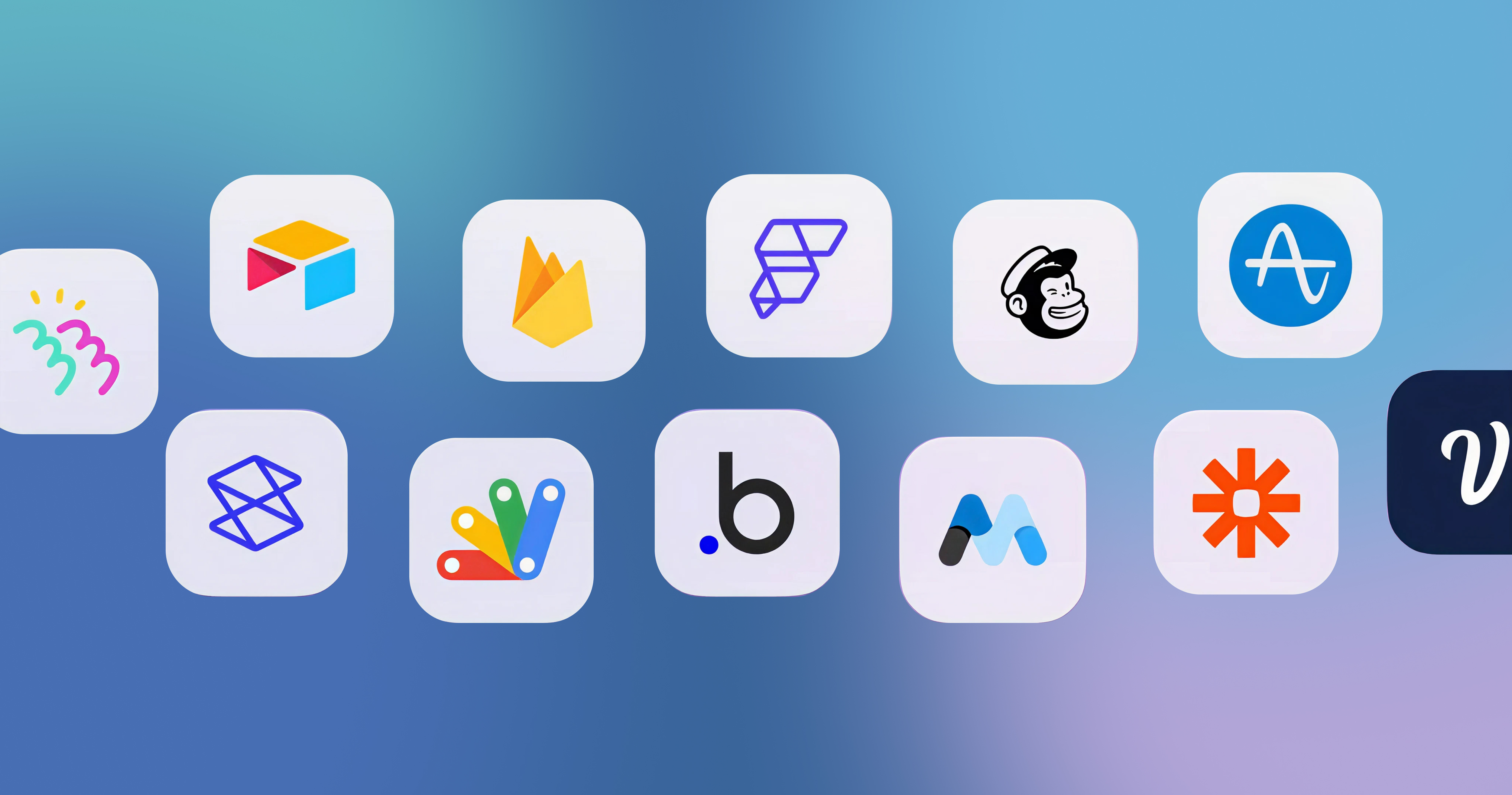-p-2000.png)

Ultimate Guide for Website Migration to Webflow

Switching your website to Webflow can be a major upgrade, giving your marketing, design, and IT teams more control, speed, and flexibility. But the road to Webflow is different, completely depending on which platform you’re coming from.
Sometimes, there may just be a window of opportunity for you to migrate from WordPress, Wix, Squarespace, Shopify, Contentful, Joomla, Sitecore, or others, but you feel stuck without knowing where to start or how to approach it.
Whether you're a growing startup, an enterprise team, or a digital agency managing multiple websites, the migration journey can feel overwhelming without a clear plan.
And so, we are here to ease your way with a full migration checklist covering what Webflow is, some of its key features, and a stepwise approach to a smooth migration without losing SEO value, content integrity, and development efficiency. So let's get started.
What Is Webflow?
Webflow is a no-code/low-code web design platform that integrates the powers of professional front-end development with the ease of visual design tools. Unlike other website builders, Webflow allows you to build fully customized, responsive websites without being pinned down by templates or complex coding requirements.
Webflow is a popular choice for freelancers, in-house teams, and especially for a Webflow design agency looking to deliver high-performance, scalable websites with complete creative control. The platform redefines the classical “three pillars” approach by creating an environment where
- Visual Design and Development: Use drag-and-drop tools with granular CSS and HTML controls to craft pixel-perfect layouts.
- Content Management System (CMS): Build and manage dynamic content structures tailored to your unique business needs, like blogs, case studies, product pages, and more.
- Hosting and Performance: Enjoy enterprise-grade hosting on a global content delivery network (CDN), ensuring your website loads quickly anywhere in the world.
For any business, Webflow helps marketing teams initiate and launch campaigns and make updates easily without complex coding requirements. This makes Webflow the most preferred option.
What Are the Key Features of Webflow?
The following are some important features offered by Webflow:
- Visual Development Environment: Webflow’s Designer translates every drag-and-drop adjustment into clean, production-ready CSS, HTML, and JavaScript behind the scenes, so designers and marketers can achieve pixel-perfect layouts without writing code. Custom interactions and animations are supported to create one-of-a-kind user experiences. As every element is either custom-built from scratch or assembled from reusable components, this means you never have to lock yourself into boring baseline templates.
- The Powerful CMS Environment: Highly customizable, Webflow CMS lets you create custom collections featuring multiple fields, relationships, and references. From blog posts and case studies to product catalogs or event calendars, it all supports intricate filtering and sorting. An intuitive editor interface is available for editors and marketers to add or update content without having to touch de, ramping up their publishing speeds.
- Website Hosting Integration: The actual hosting is provided natively by Webflow through its partnerships with AWS, Cloudflare, and Fastly CDN, thereby ensuring lightning-fast page loads around the globe.Security features like automated SSL certificates, along with daily and auto-saved backups and version control, are baked in, lessening the operational weight of your own IT teams. Since Webflow optimizes for speed and uptime right from the get-go, you don't have to bother with separate hosting or with performance bottlenecks.
- SEO and Accessibility: Webflow provides fine-grained control for SEO factors like meta titles, meta descriptions, alt text, canonical tags, and custom 301 redirects. The platform generates clean semantic HTML by default, which helps search engines better understand your content. On top of that, accessibility remains in the foreground with support for ARIA roles and keyboard navigation so that you indeed meet compliance standards, and tech-speak is able to reach bigger audiences.
- Team Collaboration: Webflow team and enterprise plans offer granular role and permission management, allowing designers, marketers, and developers to work side by side without conflicting. Site Activity and Enterprise Audit logs maintain a record of site edits (class, component, CMS, and custom code changes) and workspace events (logins, role and permission updates) with up to one year of retention. Staging environments let you preview changes before publishing essential governance controls for large B2Bs.
- Integrations and API Access: Integration with CRM, marketing automation, and analytics platforms such as HubSpot, Salesforce, Marketo, and Google Analytics is offered by Webflow.These integrations can be extended through the REST API and Webflow Apps Marketplace, allowing for custom workflows, automations, and third-party tool connectivity, which is crucial in complex B2B tech stacks.
The Webflow Migration Checklist—Step-by-Step Process
Here is a quick step-by-step Webflow migration checklist that lists out each phase in pre-migration, migration, and post-migration.
Pre-Migration Checklist
Before you start building anything in Webflow, it's important to understand your current website from top to bottom. Here is a step-by-step plan for migrating your website to Webflow.
- Audit Your Existing Website: List every piece of content, page, form, or integration on your current site. Use automated tools like Screaming Frog to crawl your site; inventory all the URLs and gather all the SEO performance metrics. Such a deep audit prevents the migration from missing any crucial assets.
- Map Page Types and CMS Needs: Write down what types of page templates your site uses—landing pages, blogs, product pages, resource libraries—and how your content is structured. These descriptions will allow you to plan how to set up CMS collections and templates in Webflow.
- Plan SEO Migration: Preserving SEO is a critical part of the migration. Map all old URLs to their corresponding new URLs, and configure 301 redirects for any pages whose URLs have changed. Export old metadata, such as page titles, descriptions, and alt text, so that these can be copied in Webflow. Get ready for the submission of new sitemaps and verification of your site with search engines right after launch.
During Migration
With planning done, it is time to execute. This phase involves maximizing the Webflow environment, importing content, and recreating the functionality of your site.
- Create A Webflow Project: Decide if you'd start from the ground or use a Webflow template that suits your brand. Set your global styles for typography, colors, and spacing; this will ensure visual consistency. Create reusable components or symbols such as headers, footers, CTAs, etc., to accelerate your build time. Figma is our preferred tool for ensuring the accuracy of all design details. Figma's collaborative features and design system capabilities enable us to create precise, high-fidelity designs that seamlessly integrate with Webflow. This reduces discrepancies and streamlines the handoff process, ensuring that the final website adheres to the intended design.
- Rebuild Content Structure: Build the CMS collections following your pre-migration content structuring plan. Import content using CSV import whenever possible to save time, but prepare for manual copy-pasting of any content that involves complex formatting or rich media. Set up dynamic filtering, sorting, and reference fields for your collections.
- Rebuild Pages and Interactions: Recreate key pages and all interactions that are relevant, such as animations, hover effects, and scroll triggers, in the visual designer. Consider UX improvement opportunities that were documented during your audit.
- Redirect and SEO Setup: Set up any relevant 301 redirects so you don’t lose your SEO value. Use Webflow's built-in tools to bulk import SEO metadata from CSV files, streamlining the process for multiple pages. In Webflow's SEO settings, enter your sitemap URL to guide search engines. Similarly, configure your robots.txt file by adding the relevant rules in the SEO settings. To ensure proper indexing, submit your sitemap to Google through the Google Search Console. Navigate to the “Sitemaps” section under “Indexing,” enter your sitemap URL (e.g., https://example.com/sitemap.xml), and click “Submit”. This step makes it easier for Google to discover and index the pages on your website. Furthermore, verify your site's ownership in Google Search Console to gain access to valuable SEO insights and tools.
- Process of Reintegrating Third-Party Tools: Hook up your forms, CRMs, marketing automation, analytics tools, and any others still in use by your business. Webflow native integrations allow for this, as do third-party integrations such as Zapier and Make to retain workflow and lead capture.
Post-Migration
Once live, the next phase is to ensure that your website is running smoothly and your team is ready to manage it going forward.
- QA Testing: Run tests on all devices and browsers. Make sure to verify your forms, test all internal links and interactions, and make sure your dynamic content loads as expected. Measure site speed and accessibility using Google Lighthouse or PageSpeed Insights.
- Launch (Pre-Launch): Before launching, update your domain's DNS settings to direct to Webflow's hosting. Conduct a final review to ensure all content is accurate and current. Establish a rollback plan in case any critical issues arise after launch. Set up Google Analytics and other relevant tracking tools to monitor site performance. This preparation guarantees a smooth transition to the new site.
- Monitor (Post-Launch: After launching, continuously monitor your site to ensure optimal performance. Regularly check for crawl errors, broken links, and gather user feedback. Monitor analytics closely during the initial weeks to identify any unexpected drops or changes in user behavior. This ongoing monitoring helps maintain site health and user satisfaction.
- Team Training: Allow your marketing and content teams to have access to Webflow Editor, along with the ability to update content without touching the design. Moreover, provide training materials, including Webflow University, and create internal documentation for ongoing smooth management
Why Migrate to Webflow?
When it is about speed and agility, performance, security, and collaboration, migrating to Webflow brings a number of advantages for teams. Marketing teams can launch pages or campaigns much quicker compared to the traditional platforms while not requiring developer assistance for every subsequent update.
A site's loading time is reduced with Webflow's global CDN and world-class infrastructure, whereas a good user interface experience and SEO would pay off. Top-tier security, automatic SSL, version control, backups, etc., go a long way toward keeping IT overhead and risk at bay.
Such collaboration features as roles, permissions, and staging environments promote simultaneous cross-functional teamwork with fewer bottlenecks. On top of these benefits, Webflow allows design and branding teams to be far more inventive in developing highly customized, visually compelling websites without compromising scalability or maintainability.
Which Are the Popular Platforms You Can Migrate to Webflow From?
Here, we'll discuss some of the most popular platforms that allow you to migrate to Webflow:
1. WordPress
In the commercial space, WordPress has been one of the most common CMSs, which can become cumbersome with issues such as plugin bloat, maintenance, and security vulnerabilities. With Webflow migration, many of these issues can be lessened as it is an all-in-one platform.
- Challenges: It is difficult to migrate big blog archives and huge media libraries, as WordPress often has; almost every installation has some custom plugins and shortcodes that never convert to Webflow either, forcing the manual rebuild or various kinds of workarounds.
- Best Practices: When you consider migrating your WordPress website to Webflow, export the blog content and the media using CSV export options from within WordPress or using plugins that provide structured data export options. SEO planning should revolve around mapping old URLs to new ones to maintain rankings.
Implementing 301 redirects is vital to preserve SEO value and ensure that visitors are directed to the correct pages. Also, conducting a comprehensive audit of existing content can help identify and address potential issues before migration.
2. Wix
Wix is known for its user-friendly interface, making it easy for beginners to build websites. However, it lacks advanced customization options and scalability, which can limit its suitability for businesses aiming for long-term growth and complex functionalities.
- Challenges: Wix offers limited options for exporting website content to a new platform. But you can export certain types of content, such as text, images, and videos, but you can't export the source code. Also, the design flexibility of Wix is limited compared to platforms like Webflow, which may hinder scalability and customization.
- Best practices: Since direct export is not feasible, manually recreate your Wix site in Webflow. Set up 301 redirects from your old Wix URLs to the new Webflow URLs to maintain search engine rankings.
You might be interested in reading about how to migrate from Wix to Webflow.
3. Squarespace
Squarespace offers elegant templates and an intuitive interface, making it suitable for creatives and small businesses. However, it may lack the flexibility needed for more complex websites.
- Challenges: While Squarespace offers beautiful templates, customization options are limited, which may restrict design flexibility. Migrating from Squarespace to Webflow requires careful planning to ensure a smooth transition.
- Best practices: Use this migration to recreate your Squarespace design in Webflow, making the most of Webflow’s advanced design capabilities. For content migration, manually transfer content or use CSV imports where applicable. Also, implement SEO best practices, including setting up 301 redirects and optimizing meta tags.
3. Contentful (Headless CMS)
Contentful remains a strong contender in the headless CMS realm, giving you your content through APIs, which then is presented through your custom front-end code. Migrating to Webflow means the front end and CMS come together as a single system.
- Challenges: Webflow's CMS may prove to be less flexible for omnichannel content delivery if your site is largely based on API-driven content offered across multiple channels. Front-end designs have to be visualized anew in Webflow itself.
- Best Practices: For marketing sites or microsites where content changes happen more than design control, Webflow should be used. Contentful stays on for the more complicated back-end or multi-channel distribution.
4. Joomla
Joomla is one powerful, aging CMS, which is heavily customized a lot. Transitioning to Webflow will introduce modernization into your tech stack, along with faster deployment and an easier editing experience.
- Challenges: Exporting Joomla content requires careful planning, especially if the content is linked to multiple extensions or custom modules. Templates and modules often need to be redesigned and redeveloped completely in Webflow.
- Best Practices: Begin with an audit of existing extensions and content types. Use CSV exports and manual rebuilds in Webflow to present the clean, modern layouts.
5. Sitecore (Enterprise DXP)
Sitecore unifies an enterprise-level digital experience platform with deep personalization and workflow capabilities. Migrating to Webflow would probably make sense for smaller microsites or marketing-based sites that demand faster deployment and less IT-related complexity.
- Challenges: Some Sitecore features, especially complex personalization, analytics, and integrations, are nowhere close to being natively supported by Webflow and thus need alternate approaches or workarounds.
- Best Practices: Use Webflow when the microsite for a campaign or product landing page can sacrifice complex personalization to save time and have design agility.
6. Shopify (For Ecommerce Sites)
Webflow provides only a limited level of ecommerce support, and many B2B brands use Shopify storefronts but would like to build marketing-rich content hubs or brand sites on Webflow.
- Challenges: Shopify checkout and inventory are still separate, so you need to integrate Webflow content with the Shopify backend either via direct links or API.
- Best Practices: Use Webflow for storytelling, case studies, blogs, and landing pages, and include CTAs that direct customers to your Shopify store. You may also read on how to integrate Shopify with Webflow.
Conclusion
Moving your website to Webflow means giving your marketing and IT teams extraordinary power, performance, and flexibility. Understanding your requirements and following our checklist will ensure a smooth transition that maintains SEO, content integrity, and user interfaces.
Ready to take the leap? Do not hesitate to contact experts in Webflow migrations and integration services.

Not sure where to start? Get advice now.
ContactNot sure where to start? Get advice now.
ContactFAQ
Can I migrate custom features or integrations?
Yes, Webflow supports various integrations and custom code. Many functionalities can be replicated using Webflow's built-in tools or through third-party services like Zapier.
What happens to my existing domain and hosting?
You can continue using your existing domain. DNS records will be updated to point to Webflow's hosting, ensuring a seamless transition.
Will my SEO be affected during the migration?
Properly executed migrations with 301 redirects, metadata transfer, and URL structure maintenance typically result in minimal SEO impact.
You may refer to this guide for a step-by-step plan for migrating your website to Webflow or contact us for more information.
Marketing Team
Publisher
Switching your website to Webflow can be a major upgrade, giving your marketing, design, and IT teams more control, speed, and flexibility. But the road to Webflow is different, completely depending on which platform you’re coming from.
Sometimes, there may just be a window of opportunity for you to migrate from WordPress, Wix, Squarespace, Shopify, Contentful, Joomla, Sitecore, or others, but you feel stuck without knowing where to start or how to approach it.
Whether you're a growing startup, an enterprise team, or a digital agency managing multiple websites, the migration journey can feel overwhelming without a clear plan.
And so, we are here to ease your way with a full migration checklist covering what Webflow is, some of its key features, and a stepwise approach to a smooth migration without losing SEO value, content integrity, and development efficiency. So let's get started.
What Is Webflow?
Webflow is a no-code/low-code web design platform that integrates the powers of professional front-end development with the ease of visual design tools. Unlike other website builders, Webflow allows you to build fully customized, responsive websites without being pinned down by templates or complex coding requirements.
Webflow is a popular choice for freelancers, in-house teams, and especially for a Webflow design agency looking to deliver high-performance, scalable websites with complete creative control. The platform redefines the classical “three pillars” approach by creating an environment where
- Visual Design and Development: Use drag-and-drop tools with granular CSS and HTML controls to craft pixel-perfect layouts.
- Content Management System (CMS): Build and manage dynamic content structures tailored to your unique business needs, like blogs, case studies, product pages, and more.
- Hosting and Performance: Enjoy enterprise-grade hosting on a global content delivery network (CDN), ensuring your website loads quickly anywhere in the world.
For any business, Webflow helps marketing teams initiate and launch campaigns and make updates easily without complex coding requirements. This makes Webflow the most preferred option.
What Are the Key Features of Webflow?
The following are some important features offered by Webflow:
- Visual Development Environment: Webflow’s Designer translates every drag-and-drop adjustment into clean, production-ready CSS, HTML, and JavaScript behind the scenes, so designers and marketers can achieve pixel-perfect layouts without writing code. Custom interactions and animations are supported to create one-of-a-kind user experiences. As every element is either custom-built from scratch or assembled from reusable components, this means you never have to lock yourself into boring baseline templates.
- The Powerful CMS Environment: Highly customizable, Webflow CMS lets you create custom collections featuring multiple fields, relationships, and references. From blog posts and case studies to product catalogs or event calendars, it all supports intricate filtering and sorting. An intuitive editor interface is available for editors and marketers to add or update content without having to touch de, ramping up their publishing speeds.
- Website Hosting Integration: The actual hosting is provided natively by Webflow through its partnerships with AWS, Cloudflare, and Fastly CDN, thereby ensuring lightning-fast page loads around the globe.Security features like automated SSL certificates, along with daily and auto-saved backups and version control, are baked in, lessening the operational weight of your own IT teams. Since Webflow optimizes for speed and uptime right from the get-go, you don't have to bother with separate hosting or with performance bottlenecks.
- SEO and Accessibility: Webflow provides fine-grained control for SEO factors like meta titles, meta descriptions, alt text, canonical tags, and custom 301 redirects. The platform generates clean semantic HTML by default, which helps search engines better understand your content. On top of that, accessibility remains in the foreground with support for ARIA roles and keyboard navigation so that you indeed meet compliance standards, and tech-speak is able to reach bigger audiences.
- Team Collaboration: Webflow team and enterprise plans offer granular role and permission management, allowing designers, marketers, and developers to work side by side without conflicting. Site Activity and Enterprise Audit logs maintain a record of site edits (class, component, CMS, and custom code changes) and workspace events (logins, role and permission updates) with up to one year of retention. Staging environments let you preview changes before publishing essential governance controls for large B2Bs.
- Integrations and API Access: Integration with CRM, marketing automation, and analytics platforms such as HubSpot, Salesforce, Marketo, and Google Analytics is offered by Webflow.These integrations can be extended through the REST API and Webflow Apps Marketplace, allowing for custom workflows, automations, and third-party tool connectivity, which is crucial in complex B2B tech stacks.
The Webflow Migration Checklist—Step-by-Step Process
Here is a quick step-by-step Webflow migration checklist that lists out each phase in pre-migration, migration, and post-migration.
Pre-Migration Checklist
Before you start building anything in Webflow, it's important to understand your current website from top to bottom. Here is a step-by-step plan for migrating your website to Webflow.
- Audit Your Existing Website: List every piece of content, page, form, or integration on your current site. Use automated tools like Screaming Frog to crawl your site; inventory all the URLs and gather all the SEO performance metrics. Such a deep audit prevents the migration from missing any crucial assets.
- Map Page Types and CMS Needs: Write down what types of page templates your site uses—landing pages, blogs, product pages, resource libraries—and how your content is structured. These descriptions will allow you to plan how to set up CMS collections and templates in Webflow.
- Plan SEO Migration: Preserving SEO is a critical part of the migration. Map all old URLs to their corresponding new URLs, and configure 301 redirects for any pages whose URLs have changed. Export old metadata, such as page titles, descriptions, and alt text, so that these can be copied in Webflow. Get ready for the submission of new sitemaps and verification of your site with search engines right after launch.
During Migration
With planning done, it is time to execute. This phase involves maximizing the Webflow environment, importing content, and recreating the functionality of your site.
- Create A Webflow Project: Decide if you'd start from the ground or use a Webflow template that suits your brand. Set your global styles for typography, colors, and spacing; this will ensure visual consistency. Create reusable components or symbols such as headers, footers, CTAs, etc., to accelerate your build time. Figma is our preferred tool for ensuring the accuracy of all design details. Figma's collaborative features and design system capabilities enable us to create precise, high-fidelity designs that seamlessly integrate with Webflow. This reduces discrepancies and streamlines the handoff process, ensuring that the final website adheres to the intended design.
- Rebuild Content Structure: Build the CMS collections following your pre-migration content structuring plan. Import content using CSV import whenever possible to save time, but prepare for manual copy-pasting of any content that involves complex formatting or rich media. Set up dynamic filtering, sorting, and reference fields for your collections.
- Rebuild Pages and Interactions: Recreate key pages and all interactions that are relevant, such as animations, hover effects, and scroll triggers, in the visual designer. Consider UX improvement opportunities that were documented during your audit.
- Redirect and SEO Setup: Set up any relevant 301 redirects so you don’t lose your SEO value. Use Webflow's built-in tools to bulk import SEO metadata from CSV files, streamlining the process for multiple pages. In Webflow's SEO settings, enter your sitemap URL to guide search engines. Similarly, configure your robots.txt file by adding the relevant rules in the SEO settings. To ensure proper indexing, submit your sitemap to Google through the Google Search Console. Navigate to the “Sitemaps” section under “Indexing,” enter your sitemap URL (e.g., https://example.com/sitemap.xml), and click “Submit”. This step makes it easier for Google to discover and index the pages on your website. Furthermore, verify your site's ownership in Google Search Console to gain access to valuable SEO insights and tools.
- Process of Reintegrating Third-Party Tools: Hook up your forms, CRMs, marketing automation, analytics tools, and any others still in use by your business. Webflow native integrations allow for this, as do third-party integrations such as Zapier and Make to retain workflow and lead capture.
Post-Migration
Once live, the next phase is to ensure that your website is running smoothly and your team is ready to manage it going forward.
- QA Testing: Run tests on all devices and browsers. Make sure to verify your forms, test all internal links and interactions, and make sure your dynamic content loads as expected. Measure site speed and accessibility using Google Lighthouse or PageSpeed Insights.
- Launch (Pre-Launch): Before launching, update your domain's DNS settings to direct to Webflow's hosting. Conduct a final review to ensure all content is accurate and current. Establish a rollback plan in case any critical issues arise after launch. Set up Google Analytics and other relevant tracking tools to monitor site performance. This preparation guarantees a smooth transition to the new site.
- Monitor (Post-Launch: After launching, continuously monitor your site to ensure optimal performance. Regularly check for crawl errors, broken links, and gather user feedback. Monitor analytics closely during the initial weeks to identify any unexpected drops or changes in user behavior. This ongoing monitoring helps maintain site health and user satisfaction.
- Team Training: Allow your marketing and content teams to have access to Webflow Editor, along with the ability to update content without touching the design. Moreover, provide training materials, including Webflow University, and create internal documentation for ongoing smooth management
Why Migrate to Webflow?
When it is about speed and agility, performance, security, and collaboration, migrating to Webflow brings a number of advantages for teams. Marketing teams can launch pages or campaigns much quicker compared to the traditional platforms while not requiring developer assistance for every subsequent update.
A site's loading time is reduced with Webflow's global CDN and world-class infrastructure, whereas a good user interface experience and SEO would pay off. Top-tier security, automatic SSL, version control, backups, etc., go a long way toward keeping IT overhead and risk at bay.
Such collaboration features as roles, permissions, and staging environments promote simultaneous cross-functional teamwork with fewer bottlenecks. On top of these benefits, Webflow allows design and branding teams to be far more inventive in developing highly customized, visually compelling websites without compromising scalability or maintainability.
Which Are the Popular Platforms You Can Migrate to Webflow From?
Here, we'll discuss some of the most popular platforms that allow you to migrate to Webflow:
1. WordPress
In the commercial space, WordPress has been one of the most common CMSs, which can become cumbersome with issues such as plugin bloat, maintenance, and security vulnerabilities. With Webflow migration, many of these issues can be lessened as it is an all-in-one platform.
- Challenges: It is difficult to migrate big blog archives and huge media libraries, as WordPress often has; almost every installation has some custom plugins and shortcodes that never convert to Webflow either, forcing the manual rebuild or various kinds of workarounds.
- Best Practices: When you consider migrating your WordPress website to Webflow, export the blog content and the media using CSV export options from within WordPress or using plugins that provide structured data export options. SEO planning should revolve around mapping old URLs to new ones to maintain rankings.
Implementing 301 redirects is vital to preserve SEO value and ensure that visitors are directed to the correct pages. Also, conducting a comprehensive audit of existing content can help identify and address potential issues before migration.
2. Wix
Wix is known for its user-friendly interface, making it easy for beginners to build websites. However, it lacks advanced customization options and scalability, which can limit its suitability for businesses aiming for long-term growth and complex functionalities.
- Challenges: Wix offers limited options for exporting website content to a new platform. But you can export certain types of content, such as text, images, and videos, but you can't export the source code. Also, the design flexibility of Wix is limited compared to platforms like Webflow, which may hinder scalability and customization.
- Best practices: Since direct export is not feasible, manually recreate your Wix site in Webflow. Set up 301 redirects from your old Wix URLs to the new Webflow URLs to maintain search engine rankings.
You might be interested in reading about how to migrate from Wix to Webflow.
3. Squarespace
Squarespace offers elegant templates and an intuitive interface, making it suitable for creatives and small businesses. However, it may lack the flexibility needed for more complex websites.
- Challenges: While Squarespace offers beautiful templates, customization options are limited, which may restrict design flexibility. Migrating from Squarespace to Webflow requires careful planning to ensure a smooth transition.
- Best practices: Use this migration to recreate your Squarespace design in Webflow, making the most of Webflow’s advanced design capabilities. For content migration, manually transfer content or use CSV imports where applicable. Also, implement SEO best practices, including setting up 301 redirects and optimizing meta tags.
3. Contentful (Headless CMS)
Contentful remains a strong contender in the headless CMS realm, giving you your content through APIs, which then is presented through your custom front-end code. Migrating to Webflow means the front end and CMS come together as a single system.
- Challenges: Webflow's CMS may prove to be less flexible for omnichannel content delivery if your site is largely based on API-driven content offered across multiple channels. Front-end designs have to be visualized anew in Webflow itself.
- Best Practices: For marketing sites or microsites where content changes happen more than design control, Webflow should be used. Contentful stays on for the more complicated back-end or multi-channel distribution.
4. Joomla
Joomla is one powerful, aging CMS, which is heavily customized a lot. Transitioning to Webflow will introduce modernization into your tech stack, along with faster deployment and an easier editing experience.
- Challenges: Exporting Joomla content requires careful planning, especially if the content is linked to multiple extensions or custom modules. Templates and modules often need to be redesigned and redeveloped completely in Webflow.
- Best Practices: Begin with an audit of existing extensions and content types. Use CSV exports and manual rebuilds in Webflow to present the clean, modern layouts.
5. Sitecore (Enterprise DXP)
Sitecore unifies an enterprise-level digital experience platform with deep personalization and workflow capabilities. Migrating to Webflow would probably make sense for smaller microsites or marketing-based sites that demand faster deployment and less IT-related complexity.
- Challenges: Some Sitecore features, especially complex personalization, analytics, and integrations, are nowhere close to being natively supported by Webflow and thus need alternate approaches or workarounds.
- Best Practices: Use Webflow when the microsite for a campaign or product landing page can sacrifice complex personalization to save time and have design agility.
6. Shopify (For Ecommerce Sites)
Webflow provides only a limited level of ecommerce support, and many B2B brands use Shopify storefronts but would like to build marketing-rich content hubs or brand sites on Webflow.
- Challenges: Shopify checkout and inventory are still separate, so you need to integrate Webflow content with the Shopify backend either via direct links or API.
- Best Practices: Use Webflow for storytelling, case studies, blogs, and landing pages, and include CTAs that direct customers to your Shopify store. You may also read on how to integrate Shopify with Webflow.
Conclusion
Moving your website to Webflow means giving your marketing and IT teams extraordinary power, performance, and flexibility. Understanding your requirements and following our checklist will ensure a smooth transition that maintains SEO, content integrity, and user interfaces.
Ready to take the leap? Do not hesitate to contact experts in Webflow migrations and integration services.
Not sure where to start? Get advice now.
Button TextFAQ
Can I migrate custom features or integrations?
Yes, Webflow supports various integrations and custom code. Many functionalities can be replicated using Webflow's built-in tools or through third-party services like Zapier.
What happens to my existing domain and hosting?
You can continue using your existing domain. DNS records will be updated to point to Webflow's hosting, ensuring a seamless transition.
Will my SEO be affected during the migration?
Properly executed migrations with 301 redirects, metadata transfer, and URL structure maintenance typically result in minimal SEO impact.
You may refer to this guide for a step-by-step plan for migrating your website to Webflow or contact us for more information.
Marketing Team
Publisher



Hi, I'm Mike!
If you are enjoying the article, feel free to subscribe to our monthly newsletter.
If you have any project requirements, please contact us.



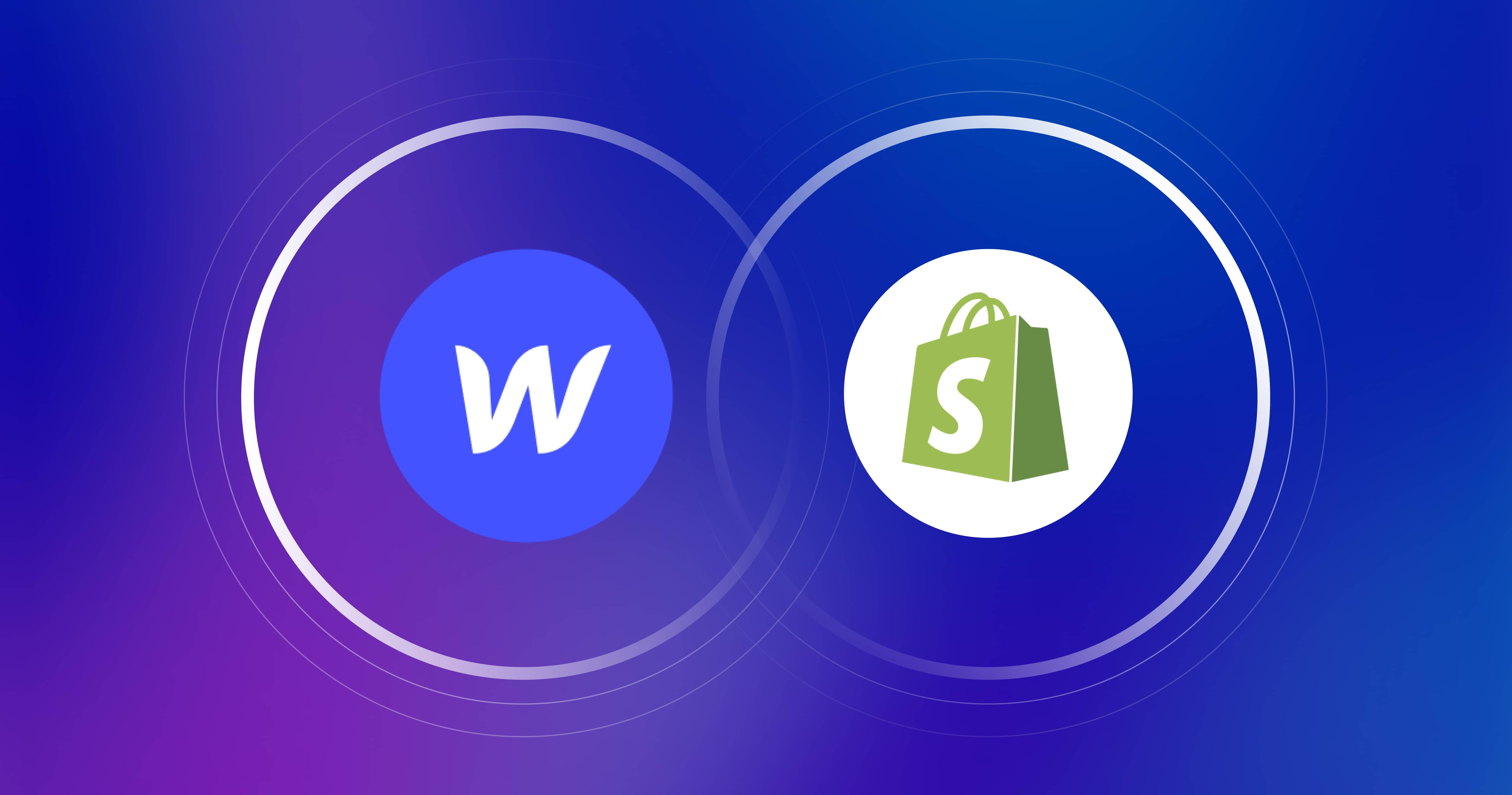
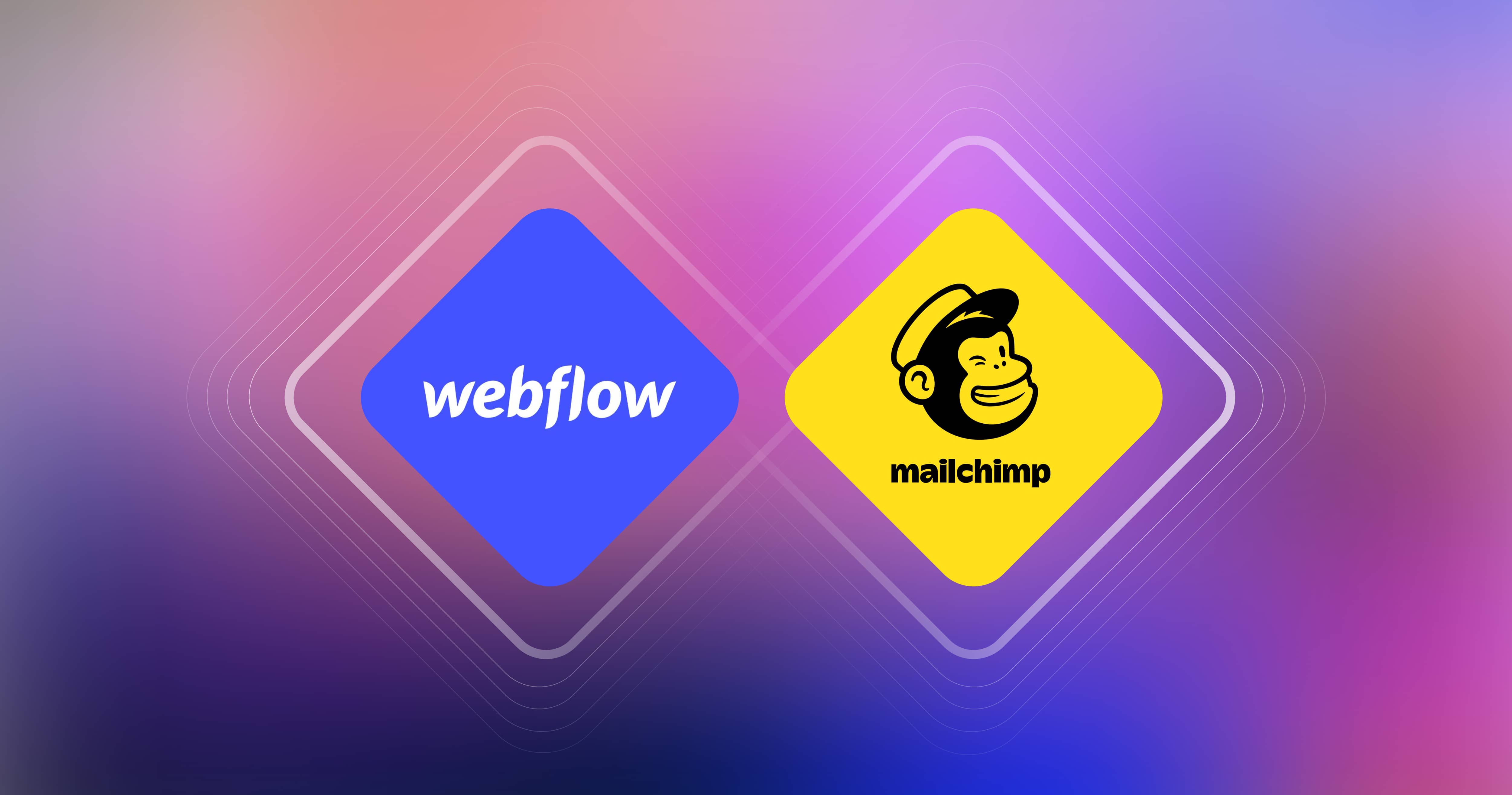

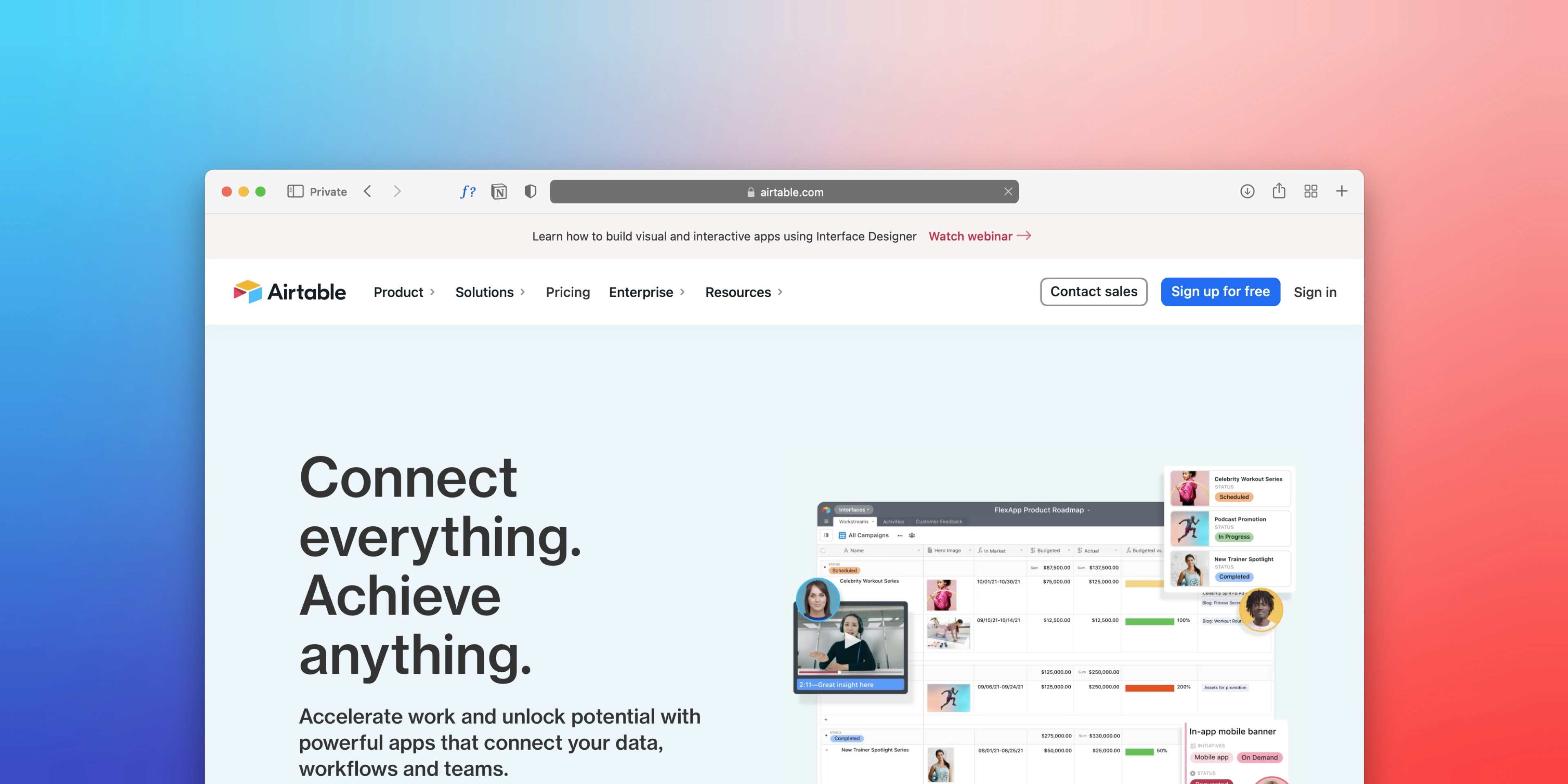
.png)